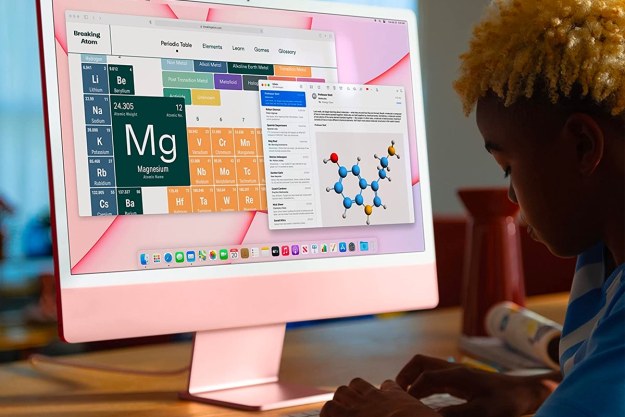Whether you’re loyal to Windows, a Mac fan, or willing to try something new, you should know what to look for in a laptop before making an investment. There’s more to consider than just the operating system. Does it have the screen you want? Are there ports that support your peripherals? Can it play games at 1080p – or higher? These are considerations you need to weigh.
In this guide, we explain what you should look for in 2022, and what you need to avoid. There are many options available to you for both Windows 11 and Chrome OS, whereas Apple limits its MacBooks to a limited number of configurations. Continue reading to find out which laptop is right for you, and be sure to check out our list of best laptop brands before you get started.
Mac, Windows, or something else?
The operating system should be your first major consideration. While traditionally that debate was dominated by Apple’s MacOS and Microsoft’s Windows, Google’s Chrome OS is now a very popular alternative typically offered on much more affordable laptops.
While there are certainly comparable hardware and features offered with these platforms, there are some stark differences between them that are important to consider.
Windows

Windows-based PCs are an incredibly diverse category. Dozens of manufacturers make them, and the quality and pricing can vary greatly depending on which model and brand you choose. The fastest models will surpass Macs in terms of performance, and many companies tailor their Windows PCs to a specific purpose, such as gaming or business.
Windows PCs come in a variety of shapes and sizes. A standard laptop with a clamshell design and a keyboard-mouse interface is easy to find, such as the lightweight Surface Laptop line. Windows touchscreen laptops can be found even in the lower price brackets, which is not something you’ll see on any Apple MacBook — unless you count a brief fling with the Touch Bar.
More elaborate designs include fold-back screens or even detachable tablet-keyboard combos, such as Microsoft’s Surface range. Meanwhile, Apple reserves the 2-in-1 design for its iPad Pro family combined with a Magic Keyboard, as you won’t see a convertible or detachable MacBook.
On the software side, Windows is far more open-ended than MacOS. It’s the standard for game development and many business-related programs, empowering a larger software library. Windows enjoys major updates with new features more frequently too: Biannually versus annually with Apple’s MacOS.
Unlike Apple’s more limited lineup of hardware, there is plenty of choice in the Windows laptop space. Whether you opt for a major manufacturer like Lenovo, Dell, or one of Microsoft’s own devices, you have a ton of options.
MacOS
Apple has always been protective of its brand, releasing products in very deliberate iterations. Any Apple product will follow its standards, whereas any manufacturer can make a Windows or Chrome OS-based PC with unique specs. As a result, Macs are very user-friendly and stable. And because they come from the same ecosystem, Apple’s resourceful support network can easily help with any problems that arise.
Quality design is one of the hallmarks of a Mac. They are built to look great, feel elegant, and have incredible displays, which translates to a much higher price tag than many of their Windows and Chrome OS counterparts, especially when configured with lots of storage. Apple computers aren’t known for being cheap.
Macs use fast hardware, but rarely sport the most powerful graphics chips as seen in Windows-based PCs — and unlike many PCs, it is nigh impossible to upgrade components, so you are stuck with the specs that you purchase on day one. Still, those who want a solid computer but do not know a lot about hardware can rest easy knowing their Mac will perform well during everyday use. Apple’s hardware also advanced significantly in late 2020 and 2021, when the company switched processors to their own in-house M1 chips, which worked out extremely well for MacBooks and similar devices. Today, the MacBook Pro is the fastest laptop for creative professionals that you can buy.
Apple’s strict design standards extend to the operating system, MacOS, which is straightforward and intuitive. Unlike Windows, the platform includes a suite of proprietary office and media-editing software, and each application is well-suited for its targeted task. It’s no surprise Apple is often the choice of designers and photographers (although models like Microsoft’s Studio Laptop Studio are putting up serious competition thanks to innovative designs and digital pen support).
Finally, while there are no touchscreens on Macs, you can use Apple’s Sidecar mode to add an iPad as a second wireless screen with touch support.
Chrome OS

Google’s Chrome OS is different from Windows and MacOS. Based on the Chrome browser, this platform initially focused on web-based apps and affordability. While the latter still holds true, Chrome OS has evolved over the years to support more traditional desktop software and mobile apps, similar to its rivals.
Chrome OS powers Chromebooks. These devices are typically more affordable than Windows-based PCs and MacBooks due to their lower hardware requirements. They’re ideal for schools and other institutions, and customers who just need a laptop to browse social media and make online purchases.
However, hardware choices are also much more varied today than in the past, with powerful offerings, like the Pixelbook Go, which perform and look very much like premium Windows and MacOS laptops. There are even 2-in-1 options like the HP Chromebook x360 14.
Overall, Chrome OS is quick and more versatile today than it’s ever been. Its foundation is still web-centric, but the platform now supports Google Play and Android apps, making it the ideal notebook companion if you have an Android phone. It even mimics Apple’s iMessage, allowing Chromebook owners to text from their laptops without picking up the phone.
Moreover, Chrome OS supports Linux, opening up the platform to traditional desktop software, like GIMP and Steam. The drawback is that the library isn’t as diverse as Windows or even MacOS, and Linux support is still in beta. Still, the maturity of Chrome OS has proven to be a strong contender in a market mostly dominated by Windows.
Overall, if Chrome OS fits the bill for what you need in a laptop, you can save a lot of money by going with a Chromebook.
The types of laptops
There are several laptop categories, manufactured with a certain use or audience in mind. When shopping for a laptop, decide what you primarily intend to use the laptop for and seek out a category that aligns with those interests. Here are some broad categories and a couple of our favorites for each.
Entry-level ($500 or less)

Laptops can be expensive, but manufacturers know that not everyone can afford a $2,000 machine. Buyers who need a laptop for the most basic purposes and want to save money can find great laptops that cost $500 or less.
In general, budget laptops are ideal for people who may not know a lot about computers and simply want a device that can carry out standard tasks. They’re built to last despite the low price, with competent construction and ergonomically sensible keyboards and touchpads.
These laptops are typically light on hardware, meaning you won’t find loads of RAM or high-performance graphics, making them less ideal for AAA games or keeping hundreds of browser tabs open. They’re not incapable of decent performance, just limited as to what you can do compared to higher-priced models.
This is a category where Chromebooks excel, as they ditch some of the fancier features of Windows and MacOS laptops, but there are options from Windows as well. You won’t find a MacOS laptop for under $500.
Mainstream ($500-$1,500)

This price range is arguably the best in terms of bang for your buck. These laptops are truly excellent. You get much better internal hardware than the entry-level offerings, but at the cost of premium features, high-powered graphics chips, and fancy materials.
The fact that this section is such a sweet spot for the industry means that you have plenty to choose from. There are laptops with great displays, laptops with powerful processors, beautiful laptops, and ones that are light and portable with great battery life. You may not find a system that ticks every one of those boxes, but the best laptops under $1,000 are some of our favorites. This is also where you’ll find your least expensive MacOS machine, the entry-level MacBook Air M1.
Premium ($1,500+)

This bracket contains some of the best laptops you can buy today. For a little extra money, you gain longer battery life, improved performance from more powerful internal hardware, larger and higher-resolution displays, and overall better build quality. If you’re a bit more of a power-user and can afford it, this is the class of laptop you should consider most.
Despite the inflated cost of the premium laptop category, there are still plenty of choices. You can pick up stellar laptops in the 13-inch form with plenty of general computing power and connectivity options. If you’re interested in gaming on the side or content creation, you’ll want to jump up to a 15-inch laptop with an eight-core (or more) processor and a dedicated graphics card.
This category even contains our favorite laptop of the past few years, the Dell XPS 13. If you want something a little heftier and more capable of content creation, the Dell XPS 15 is worth considering too. For gamers, the Razer Blade 14 is one of the best laptops we’ve come across for highly portable performance, while the Lenovo ThinkPad X1 Extreme offers real power in a supremely rugged and upgradeable chassis.
If you’re an Apple fan, we’d recommend a fully configured MacBook Air M1. The MacBook Pro is an option too, but that’s exclusively for creative professionals and power users and carries a stiff price.
2-in-1

The 2-in-1 laptop combines the convenience and ease of a tablet with the utility of a keyboard. This category includes two most common designs: Convertible and detachable. The convertible can serve as a tablet by flipping the keyboard under the screen. The detachable is essentially a tablet with a removable keyboard but looks and feels like an ultra-thin laptop when combined. There are other types of 2-in-1s, such as the pull-forward design epitomized by the Microsoft Surface Studio Laptop, the HP Elite Folio, and the Acer ConceptD 7 Ezel.
Two-in-ones can provide a lot of versatility but are not necessarily the best devices available. The uniqueness of their design can come with some notable drawbacks, such as weight (especially from the metal hinges on the keyboard) and price. These 2-in-1 laptops are often more expensive than clamshell laptops with comparable hardware.
When it comes to buying a 2-in-1, some are better laptops than they are tablets, and some are better tablets than they are laptops. Think hard about which “mode” you’re likely to use more before buying and do so accordingly.
Our favorite 2-in-1 laptops for 2021 include the Microsoft Surface Pro 8 and the HP Spectre X360 14, always a reliable line for professionals.
Ultrabooks

The term “ultrabook” is technically a specification that Intel used for extra-light, portable laptops designed to be easy to carry while still providing great battery life. They use SSDs, power-efficient Intel Core processors, and carefully designed clamshell bodies. This became a very popular type of computer, and many people began applying the name “ultrabook” to any compact, lightweight laptop that was designed for easy transport.
Today, any lightweight laptop with an SSD and Intel processor may be called an ultrabook, although that isn’t quite accurate (some are now referred to as ultraportables instead). You can find some good examples in our list of the best 13-inch laptops.
Business laptops

Business laptops offer some intriguing features for the average buyer despite targeting professionals. Sure, they might not always offer the looks of more mainstream systems, but they tend to pack exceptional battery life and have more rugged and tough shells.
The biggest downside to business laptops is that they’re usually on the expensive side. They typically offer slightly larger displays paired with great color accuracy, especially if they’re aimed more at video editors and photographers. They are also much more likely to offer better protective systems like biometric validation and professionally oriented software packages due to their greater emphasis on security and privacy.
One of the most iconic laptop lines in the business category is the Lenovo ThinkPad, and the latest ThinkPad X1 Carbon Gen 9 is a fantastic entry in that range. We also love the flagship ThinkPad X1 Extreme Gen 4 — it’s our favorite business laptop.
Gaming laptops

Gaming laptops must be built to keep up with the unceasing march of progress. The best tout high-end processors and graphics chips, as well as enough RAM to run modern games. Anything less can render the hottest titles unplayable.
High-tier gaming laptops tend to be bulky, typically to accommodate better desktop-like hardware and larger screens. Their power-gulping components mean that battery life isn’t great — especially on systems with 4K displays. But this isn’t always the case, as our favorite gaming laptops tend to offer a good middle ground or offer more stealth gaming ability.
What you need to know about hardware
As with any computer, hardware determines what a laptop can do. Better components will naturally be more expensive, so it is important to consider the laptop’s primary role and choose hardware suitable for that purpose. A laptop purchased to browse the internet or write documents, for example, doesn’t need a high-end processor or video card.
CPU/Processor
As with any computer, the CPU is the brains of the notebook and does most of the general work. When the computer needs to access or change data, the CPU executes that task. Better CPUs will be able to process more data at quicker speeds. However, keep in mind that a CPU’s pure clock speed doesn’t necessarily paint the whole picture. If you’re unsure about your options, copy its model number (such as “Core i7-11800H”) into a web search to compare your choices.
The current offerings from Intel are its Core i3, i5, i7, and i9 series in 11th-generation models. You can see the generation in the chip’s part number, shown immediately after the dash. For instance, the i7-11800H is an 11th-generation CPU. Meanwhile, AMD’s current notebook chips are its third-generation mobile Ryzen 5000 Series CPUs, though they are a bit more difficult to find in laptop offerings.
However, we’re in a transition period to Intel 12th-gen Alder Lake CPUs and AMD’s Ryzen 6000 lineup. Each of these upgrades is significant, although Intel’s version is the more impressive.
The new Intel 12th-gen chips are hybrid designs, similar to Apple’s M1 although not based on the ARM architecture as are Apple’s. There are more cores than in current Intel CPUs, with a mix of performance and efficiency cores that are meant to provide both faster and more efficient performance. They’re not yet in any shipping laptops, but tests have shown the highest-end 16-core Core i9-12900K to rival Apple’s M1 Max in CPU performance. Most laptops, especially midrange and premium machines, should make the transition to Intel’s 12th-gen architecture throughout 2022.
The Ryzen 6000 uses an updated version of the current architecture and so will be significantly faster than AMD’s existing offerings — up to 30% faster in some CPU tests. More important are the updates to the integrated Radeon graphics, with the implementation of the RDNA2 architecture that’s used in AMD’s discrete GPUs and should bring up to twice the performance in modern games. No laptops with Ryzen 6000 CPUs have shipped yet, but they’re on their way.
When it comes to picking a laptop based on its CPU, newer is almost always better. Try to avoid buying a laptop with a CPU that’s a few generations old. Unless you’re doing something intensive like video editing, don’t worry about buying a chip outside of the midrange. The four cores available in the Core i5-1135G7, for example, offer enough performance for almost anyone. Note that if you can wait for the release of Intel’s 12th-gen or AMD’s Ryzen 6000 lineup, then that might be a wise choice.
Graphics
A Graphics Processing Unit, or GPU, is a chip that generates all images you see on the screen. Most lower-end laptops ship with integrated graphics, which means the component is mounted inside the main processor. For instance, nearly all Intel laptop chips include integrated graphics, namely the Intel Iris Xe in higher-end models and Intel UHD graphics at the lower end. AMD produces Accelerated Processing Units, or APUs, that combine CPU and GPU cores on the same chip (die) in a similar fashion.
Other laptops have an additional graphics chip/module soldered into the motherboard. These chips are referred to as “discrete GPUs,” and typically can’t be removed by the typical laptop owner. Nvidia and AMD are the primary vendors of these chips.
Nvidia’s latest laptop GPU family is the GeForce RTX 3000 Series, including the RTX 3050, 3050 Ti, 3060, 3070, and 3080 — with some Max-Q versions which are cooler and quieter. These will be in the most expensive, most powerful gaming and business-class laptops, though some recent models may be using the GTX 1650 Series or the older GTX 1000 Series. Laptops based on the RTX 3000 Series are increasingly common and provide excellent gaming and creative application performance.
AMD discrete laptop graphics like the RX 5500M and 5600M offer vastly improved performance over integrated solutions, though they are far less common than Nvidia’s solutions. Again, AMD will be offering faster integrated graphics in its upcoming Ryzen 6000 line.
Audio
Although some laptops offer adequate sound right out of the box, such as the MacBook Pro, most laptops don’t have the room to fit decent speakers inside the casing. Most laptops provide ports to connect headphones or external speakers if you want a more immersive listening experience.
Memory
RAM, often referred to as system memory, refers to dedicated hardware for temporarily storing and accessing information for immediate use. All current tasks store data in RAM, like the web browser currently displaying this guide.
Essentially, the more RAM, the more information a computer can call up at any given time, and thus the more things it can do at any time. However, unlike storage (see below), RAM does not store data indefinitely. Once RAM loses power, all held data is lost.
How much RAM do you need? 8GB is the sweet spot for most. You’ll want to jump up to 16GB or more, though, if you’re running intensive applications or doing any kind of content creation.
Storage
The amount of storage space on a laptop’s internal drive(s) is how much data it can hold in total indefinitely. All data, from installed programs to downloaded music, reside on an internal storage device. These devices either rely on traditional platter-based hard drive technology or NAND Flash technology. Chromebooks tend to use the latter in small amounts.
In contrast to RAM, data in storage does not necessarily need to be in use. An installed program that is currently not active takes up storage space but not memory. Many modern laptops now use solid-state drives (SSDs) which are faster and more reliable than traditional hard drives, but more expensive when comparing identical capacities.
An SSD uses NAND Flash to store data, which doesn’t have moving parts. It offers a dramatic performance boost over a conventional hard drive – which does have moving parts — and can provide the most dramatic improvement in laptop usage when buying a new system.
Make sure your next purchase has an SSD as the primary drive. If you need more space, grab a big external drive too.
Ports
Ports can quickly become confusing on a laptop due to a complex labyrinth of terminology. Make sure to focus on the USB ports that you need.
Older laptops tend to offer USB-A ports to support legacy devices, like peripherals and external drives. They’re rectangular with squared corners and only works with a one-side-up connector. This interface supports USB 2.0 (480Mbps), USB 3.2 Gen 1 (5Gbps), or USB 3.2 Gen 2 (10 Gbps), depending on the laptop manufacturer.
Thinner laptops like Ultrabooks and MacBooks generally do not offer USB-A ports due to their size. Instead, you’ll see one or more of the newer USB-C ports. This interface is smaller, narrower, and more rounded than USB-A. It’s generally used with several technologies including Thunderbolt 4 (40Gbps), USB 3.2 Gen 1, USB 3.2 Gen 2, and DisplayPort, depending on the laptop manufacturer. USB-C requires a different, thinner either-side-up connecter.
If you plan to connect a second external monitor for more large-screen work, make sure that the laptop has the right connections for that monitor, such as USB-C, DisplayPort, or HDMI. You may find VGA on old models, and video output is possible through USB-A using DisplayLink drivers and the appropriate adapter.
Displays
It used to be that you had a choice between IPS LED displays of various quality and resolution, mainly Full HD (1920 x 1080), WQHD (2560 x 1440), or 4K UHD (3840 x 2160). Most laptop displays were in the 16:9 widescreen aspect ratio except for Apple’s MacBook displays that were taller at 16:10 and Microsoft’s Surface line that standardized on the even taller 3:2. Both provide for better productivity thanks to displaying more vertical information.
Flash forward to 2022, and laptop displays have taken some serious leaps. Buying a laptop today involves a decision between a bunch of different display options, and they’re all for the better.
First, we have new technologies like organic light-emitting displays (OLED), Samsung’s quantum light-emitting diode (QLED), and Mini-LED (mainly used by Apple) that all provide incredibly deep contrast, tons of brightness, and dynamic and accurate colors. Even IPS displays have gotten better, with improved contrast, brightness, and colors that make them great options for creative professionals.
Next, the industry is transitioning to taller displays, 16:10 and the even taller 3:2. You can still buy 16:9 laptops, especially in gaming machines, but most new laptops have taller displays. As mentioned earlier, that’s a boon for productivity, providing more vertical space for documents and web pages. You get some letterboxing when watching video, but that’s a small price to pay for a more productive environment.
Finally, display resolutions are all over the map. For example, Dell has been using 3.5K (3456 x 2160) displays in its XPS 13 and XPS 15 OLED machines, and other manufacturers have their own resolutions as well. This is a mixed bag — if you want a true 4K display in an XPS then you need to pick an IPS version. There are tradeoffs, but that also means there are more power-efficient options that are higher resolution than Full HD but not quite as power-hungry as full 4K.
Touchscreen support
Touchscreens were once exclusive to high-end laptops mostly because the hardware was expensive and touch-based screens didn’t seem practical. What helped merge the two technologies was the tablet craze and the PC market’s need to regain its footing. Enter the touch-centric 2-in-1 PCs and the overall reduction in manufacturing costs. Touchscreens are now more common — even on some budget designs — unless you own a MacBook.

Windows 11 has gone a long way towards making these touchscreen and combination designs more viable. The interface and software are designed with touch in mind, including conventional programs like Office and the Edge browser. Third-party software, like Google’s popular Chrome browser, also offers great touch support.
While touch may seem to be an interesting feature given that you smudge up a smartphone every day, consider if it’s important on a laptop. Touch makes sense on a 2-in-1 device, and even on laptops that can lean back in Stand Mode. If you don’t think a touch screen on a clamshell design will be practical, however, don’t dump extra bucks into a feature you’ll never use.
Best time to buy your laptop

One of the most common questions about buying a new laptop is when to shop to get the best deals. There’s no strict rule for securing a cheap but good laptop. But there are a few different ways you can time your purchase window to find a good deal. Consider these timelines if you’re in the market for a new laptop.
Black Friday and Cyber Monday: These two dates in November are probably the most obvious ones for finding amazing deals. However, act fast, as laptop supplies tend to run out quickly. If you wait for the post-Thanksgiving rush, it may be hard to get the laptop you want, so you may not want to wait too long.
You can get ahead by heading online beforehand to see where the best deals — and shortest lines — will be. Doing your research in advance is a smart strategy.
Back-to-school season: Many retailers offer lower prices to help accommodate students who need new laptops for school. The fall is a great time to shop if you want to get a more affordable device with a steep discount, even if you aren’t a student heading back to class.
A couple of months after a big release: When a company is preparing to release a new model, they typically lower the price of older generations of laptops. Both manufacturers and retailers do this to deplete stock, so there is both physical space to display new releases and customer demand for it.
In reality, there are sometimes minimal differences between laptop generations. This makes it a good idea to watch tech news so you can get a laptop at a great price in the months before a newer model is released. One caveat is the switch from Intel 11th-gen to Intel 12th-gen machines, where the differences will be much more substantial.
Another tip is to search manufacturer websites to stay up-to-date on what’s in the queue and when these new devices will be released to the public. Signing up for their newsletter could be beneficial, ensuring that you never miss a deal. Once you snag the best deal, you can simply unsubscribe from the newsletter, so you don’t get the emails anymore.
Editors' Recommendations
- Apple’s VR headset could launch early, and that’s risky
- What is screen door effect in VR?
- Meta Quest Pro vs. Quest 2: a clear choice for VR gaming
- Apple could soon put an M3 chip in its worst laptop
- The best HP laptops