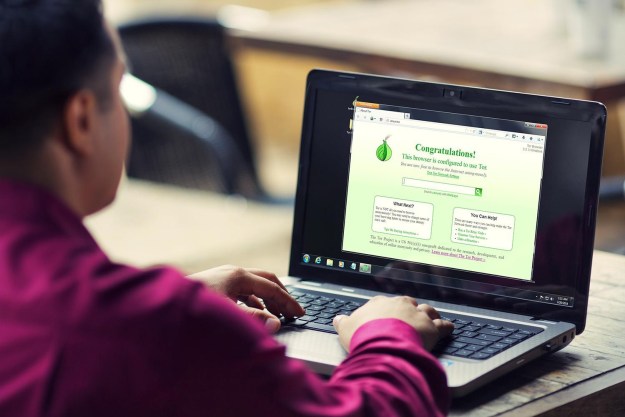High refresh rate monitors have become all the rage in recent years, showing up in many of the best gaming monitors and the best 4K displays. But do you actually need a high-refresh gaming monitor?
Although a high refresh rate can indeed do wonders for gamers, a higher number isn’t better for everyone. Depending on what you use your computer for, it might be a better idea to look at screen resolution, the panel type, and color accuracy. To help you know what to look for, we’ve broken down what a high refresh rate does, what it doesn’t do, and why it’s important.
What does Hz actually mean?

Hz stands for hertz, which is a unit of frequency. Regardless of the context, 1Hz equals one cycle per second. So, you may see a computer processor that runs at 4GHz, meaning it completes 4,000,000,000 instruction cycles per second. The same thing is true for monitors, except Hz measures something known as the refresh rate.
Refresh rate is the number of times per second a display refreshes its image. Since movement is displayed by the difference between frames, the refresh rate effectively places a hard cap on the framerate that’s visible. That said, refresh rate is not the same as framerate. Refresh rate is an attribute of the monitor, while framerate is an attribute of the information being sent to it. They have to agree on just what is being shown on screen.
If you can run a game at 100 frames per second, you may see a tangible benefit from playing it on a monitor that can refresh that many times per second. But if you’re watching a movie at a classic 24 fps, a higher refresh rate monitor won’t make any difference.
Motion resolution

If your computer can play a game at a high enough framerate to match a 120Hz or 240Hz monitor, you’ll see a noticeable change in the perceived sharpness of a moving image. Blurring occurs because of how the human brain processes the set of individual frames a monitor displays. The brain blurs together the series of frames to create a sensible moving picture, but some detail is lost along the way.
A higher refresh rate helps to decrease the blur by giving our brains more information to act on, in turn reducing perceived blur. However, unlike computer hardware, our brains aren’t all made to the same specification. Some people notice the difference between a 60Hz and 120Hz display immediately, while others can’t see what everyone is all worked up about. The difference between 120Hz and 240Hz is even more subtle.
Again, it is very much dependent on what you’re doing on your system. Gamers will notice sharper visuals during fast action, and moving a mouse can feel smoother compared to a more typical 60Hz display. Web browsing when fast scrolling down a page can look a little smoother, too, but in watching online videos and answering emails, you won’t see any advantage.
Screen tearing

Because refresh rates and framerates are very different things, they can often mismatch. That’s when something called screen tearing can occur. It tends to happen when a computer’s video card is spitting out frames at a rate well beyond the refresh rate of the monitor connected to it. Because more frames are being rendered than the monitor can handle, half-frames are sometimes shown together on the screen, manifesting as an obvious split between two portions of it, neither of which appears to line up correctly with the other. It’s a distracting problem that even the least sensitive viewer will usually notice.
In games that aren’t particularly taxing, framerates can often exceed 100 fps. However, a 60Hz display only refreshes 60 times per second. This means gamers are not fully benefiting from the enhanced responsiveness of the higher framerate and may notice tearing as the display fails to keep up with the data fed to it. A 120Hz display refreshes twice as quickly as a 60Hz display, so it can display up to 120 fps, and a 240Hz display can handle up to 240 fps. This will eliminate tearing in most games.
Although you always run the risk of screen tearing with a framerate above your refresh rate, it’s only to a certain point. In games like Counter-Strike: Global Offensive, where framerates are often well about 100 fps, there are more, smaller tears. A single tear is easy to notice, but several minor ones don’t register for most people.
Frame syncing technologies like V-Sync, Freesync, and G-Sync also help prevent screen tearing, but they have their own drawbacks. V-Sync will cap performance. Freesync and G-Sync, meanwhile, require specific combinations of video card and monitor hardware. These technologies are getting better, but they still require some key choices about GPUs and displays.
GPUs and refresh rate

Syncing technologies are designed to work with GPUs to help solve issues like screen tearing, but that’s far from the only role GPUs play in display performance. If you want 120 to 144Hz or higher performance, you also need a GPU that can keep up with your gaming.
There’s no perfect choice for getting a GPU that can output 120 or more frames per second, but more processing power and a greater amount of faster memory are always good signs. The latest generation of Nvidia’s RTX 3000 series GPUs are excellent candidates, but they’re not the only ones.
You can also play less detailed games, or lower the in-game settings to get higher framerates to take better advantage of a high refresh rate display.
Input response

The refresh rate of a monitor has an impact on input lag. A 60Hz display, for example, will never have a visible lag below 16.67 milliseconds, because that’s the amount of time that passes from one refresh to the next. A 120Hz display halves that time to 8.33ms, and a 240Hz display further reduces it to 4.16ms.
Decreasing lag by less than 10ms may not seem important, and for many people — even gamers — it’s not. However, lag can be worth eliminating for ultra-competitive gaming or for those who like games to feel as smooth as possible. This is, once again, an issue some people will notice more readily than others.
It’s important to note here that the refresh rate has nothing to do with input lag. Whenever you click your mouse or input a keystroke, your PC still receives and processes it at the same rate. The refresh rate just has to do with how quickly you see the result of your action on screen, compromising the entire input chain.
Do you need really need a 120Hz or 240Hz monitor?

We think that gamers will see a more significant benefit in switching to a high refresh rate monitor than they will in upgrading to 4K since doing both can be quite expensive as well as taxing on your hardware. 120Hz or 144Hz displays deliver smoother, tear-free gaming with less input lag. This improved performance is especially beneficial in games where fast inputs are vital to winning and in games with competitive fighters or shooters, including Fortnite, Overwatch, Mortal Kombat, and others in these genres.
You’ll likely have better luck finding a good monitor within a physical store rather than online.
The best way to get an understanding of how this feature works is by physically witnessing motion demos on screens in an actual store. Thus, you will be able to make a more informed decision on whether to upgrade.
If you’re a non-gamer, higher refresh rates supply an almost unnoticeable change in your system’s overall performance. It will make your desktop appear smoother when surfing the web, but you won’t see much improvement beyond that. Televisions with 120Hz or 240Hz panels further improve motion quality with image processors that change their input. Some can even add frames, which increases the framerate of content. In contrast,
Ultimately, we think that dedicated gamers will definitely benefit from upgrading their systems with high refresh rate displays. If you aren’t an avid gamer, there are plenty of features that will better fulfill your non-gamer desires.
Editors' Recommendations
- The most demanding PC games that push your rig to the limit
- Samsung’s first flat mini-LED gaming monitor doesn’t come cheap
- USB-C charging laptops: Here’s what you need to know
- The best tablets in 2023: top 9 picks you should buy
- The best Mac apps for 2023: top software for your Mac