There are few components in your system as important as the central processing unit (CPU). From generating game logic to running demanding applications to handling seemingly mundane computing tasks, your CPU handles most of the actual computing your computer does. That’s why, if you’re in the market for an upgrade, knowing how to choose a CPU is important.
Buying the right CPU can be confusing, though. Cores, threads, clocks, and cache are all numbers that we have ready access to, but making sense of them needs a little know-how. By the end of this CPU buying guide, you’ll know how to choose a CPU, what to look for, and, just as crucially, why.
Further reading
AMD vs. Intel

There are two main CPU manufacturers when it comes to desktop PCs and laptops: AMD and Intel. Until 2017, unless you were going ultra-budget, Intel was the only real choice, but today, whether you opt for an AMD or an Intel CPU, as long as you buy the right one for what you want to do with your new system, you’ll have a fantastic experience.
That’s not to say that there aren’t instances where we’d likely recommend one company’s products over the other, but the difference isn’t as important as it once was, and there are other factors that may be more important for you (read our dedicated AMD versus Intel guide for more).
One important note, however, is that if you are planning to build a computer (here are some helpful tips on how), you must buy compatible components. An Intel motherboard will not work with an AMD CPU, and vice versa.
You can use an Intel solid-state drive in an AMD motherboard or an AMD graphics card in an Intel PC, but when it comes to CPUs and motherboards, you need to buy what’s compatible.
CPU labels and generations
You can figure out a lot about a processor simply by knowing the generation it’s from and the tier it sits in within that generation. AMD and Intel have different naming schemes for their processors, and being able to decode them is important. Newer processors are usually better, and as we’ll explain throughout this guide, being able to discern processors on an individual basis will allow you to pick out what’s relevant and what isn’t.
The latest AMD processors are part of the Ryzen 5000 series. The first number notes the generation, while the second number notes where the processor sits in that generation. For example, the 5600X and 5800X both come from the Ryzen 5000 series, but the 5800X is a faster, more capable processor within that generation.
Unfortunately, the numbers themselves don’t mean much. You’d be forgiven, for example, for assuming that the Ryzen 5000 processors are the fifth generation of Ryzen processors. But that’s not the case (it’s actually the fourth generation of Ryzen processors and only the third architectural change). Similarly, the 5800X is labeled with the Ryzen 7 tag and the 5600X with the Ryzen 5 tag, while the 5900X has a more fitting Ryzen 9 tag.
The numbers themselves aren’t important. It’s how they compare to each other. A Ryzen 5900X comes from a more recent generation than a 3900X, and a 5800X and 5600X are from the same generation, but the 5800X is faster.
Intel’s naming scheme is similar, using the first number to note the generation and the second number to note the place within that generation. Like AMD, Intel also categorizes its processors into tiers (Core i7 and Core i9, for example). Knowing that, we can pick out the Intel 10900K as a 10th-generation processor that’s in the i9 tier. Again, higher is better here.
Nothing is simple when it comes to CPU naming, though. Like AMD, Intel also breaks from its naming convention. The 10400 and 10600K, for example, are both 10th-gen i5 processors. Higher is still better, though, so the 10400 will generally perform worse than the 10600K.
Intel also adds a suffix to most of its processors that notes certain functionality (or the lack of such functionality). There really isn’t any reasonable explanation for the suffix letters and what they mean, so we’ll just list them instead:
- G1-G7: Graphics level
- E: Embedded
- F: Requires discrete graphics
- G: Includes discrete graphics
- H: High performance optimized for mobile
- HK: High performance optimized for mobile, unlocked
- HQ: High performance optimized for mobile, quad-core
- K: Unlocked
- S: Special edition
- T: Power-optimized
- U: Mobile power efficient
- Y: Mobile extremely low power
Thankfully, you won’t encounter most of the suffixes when shopping for a processor. The important ones to remember are F and K for Intel desktop processors. For mobile, HK and U show up the most.
Cores and threads

If you want to know how to choose a CPU, you need to consider cores and threads. Cores are like individual processors of their own, all packed together on the same chip. Traditionally, they can perform one task each at a time, meaning that more cores make a processor better at multitasking. Modern software is far better at taking advantage of more cores at once to do the same job, so more cores can make some software run faster, too.
Threads are the number of tasks that a CPU can conduct at any one time. Many modern processors feature simultaneous multithreading (called hyperthreading on Intel CPUs), which lets processors leverage spare core performance for additional tasks. That’s why you’ll often see a CPU listed with four cores and eight threads or six cores and 12 threads. These additional threads aren’t as fast as the cores themselves — as they are effectively leveraging parts of the CPU that are underused — but they do typically improve performance by a noticeable margin.
Some software can leverage more cores and threads than others, making the number of cores and threads that your CPU has a big indicator of potential performance. Having more cores than you need doesn’t speed things up beyond the limits of what the software can handle, and it can lead to your individual cores not being as fast as those in chips with smaller numbers.
If you just want to answer emails, browse the internet, and watch Netflix, a dual-core will suffice, though you’ll find your experience quicker with four cores, especially if you like to multitask on your system. Budget six-core CPUs are worth considering, too — especially if they have simultaneous multithreading, like AMD’s low-end hexacore designs.
If you’re a gamer, you want at least a quad-core CPU and preferably one with support for eight threads. There are benefits to going with a six-core CPU, and some games can be made moderately faster by going for eight cores. Beyond that, you’ll see very diminishing returns. For example, the eight-core Ryzen 7 5800X performs as well as the 16-core Ryzen 9 5950X in most games (and costs around half the price).
If you’re a video or audio editor, transcode video, or work with large databases, then the sky is almost the limit with how many cores you can leverage — though as you move beyond eight cores, you won’t see such great leaps in performance. Still, AMD’s 12- and 16-core Ryzen 5900X and 5950X CPUs are two of the best multithreaded CPUs in the world, showing that cores can really help if you’re looking to do a lot of work.
There are even CPUs with as many as 64 cores out there, but they are inordinately expensive and only worth considering for professionals.
Clocks and IPC
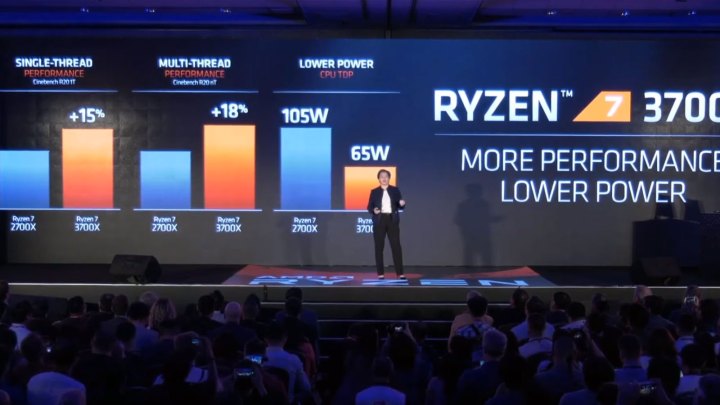
Another major consideration with CPUs is clock speed. This is the megahertz (MHz) and gigahertz (GHz) rating and represents how many collections of tasks a processor can perform each second. It’s a fair representation of the speed of individual cores, though it doesn’t tell the whole story. If two processors from the same generation have the same number of cores, but one has a higher clock speed, it will perform faster.
Since higher clock speeds mean individual cores run faster, that can make chips with higher clock speeds but fewer cores perform better in certain applications that can’t make use of higher core and thread counts. That’s why a 10-core processor like Intel’s i9-10900K is comparable with a 16-core processor like AMD’s Ryzen 9 5950X in many benchmarks. The 5950X has more cores, but the 10900K has faster cores, which could be a good thing depending on what applications you’re using.
CPUs also have different instructions per clock (IPC) ratings. That’s the number of tasks it can perform in each clock cycle (each second, noted by the clock speed), and it’s dependent on the underlying architecture. Using the 5950X and 10900K again, the 5950X leverages AMD’s Zen 3 architecture, which has a higher IPC rating than Intel’s 10th-gen design. That means when a 10th-gen Intel core and a Zen 3 AMD core are running at the same speed, the Zen 3 AMD core will be faster. Given the same speed, it can complete more instructions per clock cycle.
While this might seem a little confusing, it highlights the importance of looking at individual reviews for processors. Head-to-heads, where two CPUs are pitted against each other in comparable tests, are also a great way to see how they perform in the real world.
If you want a good rule of thumb, CPUs with higher clock speeds and newer architectures are faster at just about everything, but for productivity tasks, a modern one with more cores will usually be quicker.
Integrated graphics
CPUs can also include integrated graphics chips on the same die, making them capable of operating independently of dedicated graphics cards. Intel CPUs with the F designation (such as the 9900KF) don’t have onboard graphics, but most others do in some form. They aren’t typically powerful, but an entry-level integrated graphics chip like the UHD 620 can do between 30 and 60 frames per second in older e-sports games like CS:GO. You’ll want to keep the settings low to avoid stuttering frame rates during intense action or when heavy smoke is deployed.
Intel’s 11th-generation graphics chips (found in 10th-generation Ice Lake processors) come in Iris Plus configurations and do offer reasonable gaming performance. In Anandtech’s testing, a 64 execution unit GPU, onboard the Core i7-1065G7 in a Dell XPS 13, managed over 43 fps in DotA 2 at enthusiast detail settings at 1080p. We found it more than capable of playing Fortnite at 720p and 1080p. This is a big improvement over what we’ve seen with Intel onboard GPUs in recent years.
However, an even larger improvement came with Intel’s 12th-gen Iris Xe graphics, first featured on 11th-gen Tiger Lake chips. Testing the top-of-the-line i7-1185G7, we were able to average 45 fps in Civilization VI and 51 fps in Battlefield V at 1080p with Medium settings. Fortnite struggled in our testing, however, managing just 34 fps at 1080p with Medium settings.
Still, Intel’s Iris Xe graphics remain the most compelling integrated graphics solution available today. It’s still a far cry from a dedicated GPU but a huge step up from previous generations of integrated graphics.
AMD’s processors typically don’t include onboard graphics on desktop, though there are some accelerated processing units (APU) that do. They’re more comparable to Intel’s 11th-generation graphics, offering reasonable performance in entry-level and e-sports gaming settings.
All of AMD’s mobile CPUs include onboard Vega graphics, and in some configurations, they can be decent for gaming. We found the RX Vega 10 on a Ryzen 7 3700U-equipped laptop to be more than capable of comfortable frame rates in Diablo 3 and Half-Life 2. You’ll need to check reviews of individual CPUs to see how capable they are, as there are other factors that can affect gaming performance, but know that a higher number of graphics cores typically leads to greater graphical performance.
Power and thermals

Performance is the most important factor for most CPU purchases — after all, if you can’t do what you want with your new chip faster than you could before, what’s the point in upgrading? If you’re looking to have a quiet PC, an efficient PC, or one that’s particularly compact, power and thermal demands are important considerations, too.
Unfortunately, neither AMD nor Intel give particularly clear data on the power and thermal demands of their processors, instead resorting to bundling the two together into a rating of Thermal Design Power (TDP). This is expressed in wattage, and it gives you a rough idea of how much power the CPU will require from the power supply and how capable a cooler you’ll need to keep it within safe operating temperatures.
Low-power laptop CPUs work within just a few watts and max out around 45W in the most robust gaming devices. On the other hand, desktop processors can stretch to a maximum of 125W in some circumstances, although they usually fall somewhere between 65W and 95W.
In certain situations, TDP can also be a slack guide to the status of a processor’s underlying silicon, where more proficient CPUs are ordered in the more leading TDP levels due to their capacity to manage extra power. This depends on each specific case, though, and there’s really no guarantee of a more high-grade chip. It’s also only especially suitable for overclocking.
You’ll want to examine individual processor reviews to determine how much power and cooling they actually need, but if you’re on the market for higher TDP CPUs that require almost 100W, larger and more proficient coolers would be a reasonable option if you want a quiet PC.
Editors' Recommendations
- No, The Last of Us PC requirements aren’t changing
- How to optimize Nvidia Control Panel settings for gaming and overall performance
- Windows 10 Home vs. Pro vs. S mode: What’s the difference?
- Meta Quest Pro vs. Quest 2: a clear choice for VR gaming
- Windows 12: the top features we want to see in the rumored OS





