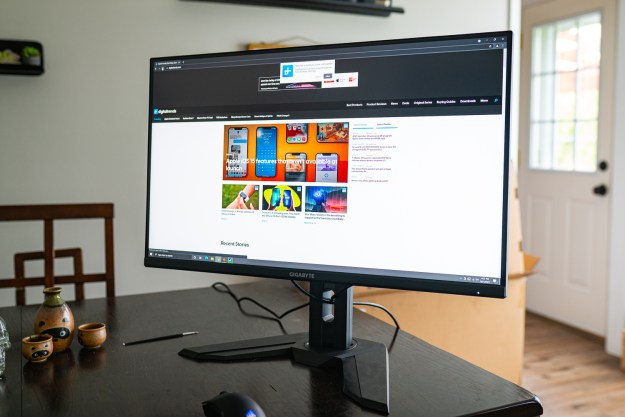
“The Gigabyte M32U doesn't have a lot of competition, but it still feels tough to beat at $800.”
- One of the only 32-inch 4K monitors with a high refresh rate
- Excellent post-calibration color accuracy
- Two HDMI 2.1 ports
- Built-in KVM switch
- Inexpensive
- Poor HDR performance
- Subpar stand
- Bad pre-calibration color accuracy
If you go to Newegg and search for a 32-inch 4K monitor with a high refresh rate, you’ll find three options: Two listings for the Gigabyte Aorus FI32U and one for the Gigabyte M32U. Large, high refresh rate 4K monitors are still a largely untapped space, with the LGs and Asus of the world sticking with the tried-and-true 27-inch format.
But Gigabyte is capitalizing on the unclaimed ground quickly with these two new gaming monitors that have some unique features in tow.
It’s hard to separate the Gigabyte M32U from the Auros FI32U, even when ignoring their identical specs. They both use the same panel and come with largely the same features, but the M32U is $200 less. It clocks in at the comfortable price of around $800 that many 4K 27-inch displays, such as the Acer Nitro XV273K or LG 27GN950, have settled on.
The case to buy the M32U looks cut-and-dried then — it offers a high refresh rate at 4K for the same price as its 27-inch counterparts, but with a little extra screen real estate. There’s a little more to the story than that, though, so unless you’re set on a 32-inch display over a 27-inch one, you shouldn’t add the M32U to your cart just yet.
Design

Gigabyte-branded monitors aren’t known for their innovative designs, and the M32U doesn’t change that. It’s basically a stretched-out version of Gigabyte’s budget 1440p monitors like the M27Q, with an identical stand but without the gamer flair typically associated with 4K high refresh rate displays like the Asus ROG Swift PG32UQX.
Basically, there’s no RGB or any branding associated with gaming. For that, you’ll need to spend $200 more on the FI32U, which is the exact same panel but from Gigabyte’s Aorus line of products. It has a more angular look that’s fitting for gaming, with some RGB accents on the back. When it comes to the panel, however, it’s identical to the M32U.
Outside of the panel and performance, the M32U doesn’t feel like $800 well spent. There’s only a bit of metal in the base to break up the plastic monotony. There’s a glossy bit on the top part of the back, but otherwise, it’s a matte plastic finish all around that feels like function over form. And considering the cost savings compared to the FI32U, that’s what the M32U is focused on.

The stand offers some adjustments, including 130mm of height adjustment, 25 degrees of tilt, and 60 degrees of swivel, but I could never get the monitor adjusted how I liked. The stand just doesn’t allow for enough height adjustment for my setup, with only the top third of the screen occupying my field of view at its highest point.
The size of a 32-inch panel makes up for that, but I wanted to ditch the stand almost as quickly as I set it up. Utilizing the VESA 100 mounting holes on the back with a monitor arm turns the M32U from a cheap-feeling monitor with a bad stand into an understated display that’s all about performance.
Ports and controls

The port selection on the M32U is excellent, mainly on the strength of a pair of HDMI 2.1 ports. Even recent high-end monitors like the LG 34GN850-B have stuck with HDMI 2.0, limiting 4K output to 60Hz. With HDMI 2.1, you have access to 4K at 120Hz or 8K at 60Hz.
DisplayPort is better for PC gamers still — and I’ll get to why in a moment — but HDMI 2.1 was a joy to use during my time with the M32U. I used the HDMI ports for my PlayStation 5 and Xbox Series X, switching between them and my PC over the DisplayPort connection without the refresh rate loss sticking in the back of my mind.
In addition to the two HDMI ports, you have access to a single DisplayPort 1.4 connection, offering a slight bump to a 144Hz refresh rate at 4K. Frankly, this is the dream port setup right now. DisplayPort 2.0 is a better option, but it’s still not here after suffering a few lengthy delays.
Otherwise, you can use USB-C as an input, as well as the three USB 3.0 ports on the back of the display. The M32U actually comes with one more USB 3.0 port than the FI32U.
This is the dream port setup right now.
You can put all of those ports to good use, too. Like its costlier Aorus sibling, the M32U has a built-in KVM switch. In short, this allows you to control multiple computers with a single keyboard and mouse connected through the monitor. The switch was a lifesaver for switching between my main machine and test bench, saving me desk space and time as I bounced between two machines.
Unfortunately, you have to use the on-screen display (OSD) to configure the KVM switch, and it’s not great. The OSD runs at a much lower resolution, making it look smudgy on the otherwise sharp-as-nails 4K panel. Getting through the menu isn’t bad, though the control dial takes some getting used to.
It’s high up on the back of the monitor, and even after weeks of using the M32U, I’d have to blindly hunt to find it. It’s a four-way switch with a middle click, and I would often press it in one direction while trying to use the middle click. You shouldn’t spend too much time using the OSD, but I was left wanting for a better controller.
Image quality
The M32U doesn’t look great out of the box, but it’s hard to expect much from an $800, 32-inch 4K monitor with a high refresh rate. Typical of IPS panels, the contrast ratio isn’t high and the display doesn’t get too bright, making the panel feel like the budget option it is compared to some of the more premium 4K displays.
Still, Gigabyte advertises 123% coverage of sRGB and 90% coverage of DCI-P3. Testing with my SpyderX Elite clorimeter produced a slightly lower 87% coverage of DCI-P3, though that’s not too far off what Gigabyte claims. Similarly, I measured a 950:1 contrast ratio, which is only slightly off the 1000:1 ratio typical of IPS panels, as well as a peak brightness of 366.5 nits (Gigabyte lists 350 nits).

Everything checks out, but the larger issue is color accuracy. Out of the box, I measured a Delta-E (difference from real) of 2.32, which falls outside of the range typical for color work and echoes the poor out-of-the-box performance of the Eve Spectrum 4K. You’re looking for a Delta-E value of less than 2 for a color-accurate display. Calibrating the display with the SpyderX cleaned things up a lot, however, bumping down the Delta-E value to 0.5.
That’s exceptional performance for this price, and more than acceptable for photo or video color work. Post-calibration color performance exceeds the LG 27GN950, which is a monitor that’s the same price as the Gigabyte M32U, but five inches smaller.
Brightness uniformity wasn’t great out of the box, either, with as much as a 10% difference in the lower-left corner, which came in at 83% brightness. A quick look at a black screen showed why, with the lower-right corner showing just a hair of backlight bleed. Still, the uniformity never posed an issue for me, and with the most sensitive work happening at the center of the screen, the M32U is still set up for creative work after calibration.
For specs, the M32U matches competing 27-inch 4K displays like the Asus ROG Strix XG27UQR, just with a larger screen size. The Eve Spectrum 4K and LG 27GN950, however, show what you can gain by giving up screen size. Though smaller, both of those displays are the same price and come with higher peak brightness.
With HDR on, the monitor looks like it’s trying to cram too much dynamic range into too small of a space.
That’s important for HDR. The M32U carries VESA’s DisplayHDR 400 certification, not the DisplayHDR 600 certification of the Eve Spectrum and LG 27GN950. With HDR on, the monitor looks like it’s trying to cram too much dynamic range into too small of a space, which is typical of DisplayHDR 400 monitors.
Worse, using HDR turns on the M32U’s local dimming feature. There aren’t too many dimming zones, and they’re slow to respond to changes. I ran a dimming test video, which produced some notable stuttering as a white dot moved to different parts of the screen, showing that the dimming zones are slow to keep up.
I ended up leaving HDR off outside of using the M32U with my consoles. It’s not a bad image, but I never liked dealing with the dimming zones or the eye-burning contrast that comes from a mediocre HDR implementation. IPS panels just aren’t great for HDR, and the M32U doesn’t break that mold.
Still, the M32U looks great with HDR turned off. Although 4K pops a little more with a smaller screen size, the pixel density at 32 inches is still high enough to produce crisp images and clean lines on text. Even pressing my face within a couple inches of the screen, I couldn’t make out any pixels from black text on a white background.
Gaming performance

Pixel peeping is one thing, but taking the M32U out for a spin in games shows where it really shines. It only extended my Destiny 2 habit, offering up super-sharp images at high refresh rates. The 144Hz panel isn’t as fast as something like the 360Hz Asus ROG Swift PG259QNR, but that monitor is limited to 1080p. Plus, I don’t need an even higher refresh rate to know how bad I am at Valorant.
And 144Hz is the gold standard for gaming monitors for a reason. Like jumping from 30 frames per second (fps) on an Xbox One to 60 fps on an Xbox Series X, you can’t go back to 60Hz after you’ve had a taste of 144Hz. It’s extra smooth. Even games on my PS5 felt choppy after a few hours playing at 144Hz with my PC.
Taking down champions in Destiny 2 looked great in 4K, especially with the ultrasmooth refresh rate.
Just because the M32U offers 144Hz doesn’t mean you’ll get to enjoy it in games. Native 4K is still a killer for most PC hardware. Even with an RTX 3090 and an Intel Core i9-10900K, I couldn’t manage above 60 fps in Control or Assassin’s Creed Valhalla with all of the sliders turned up.
The high refresh rate is more relevant in games like Destiny 2 that are less demanding. Taking down champions and melting Gambit bosses looked great a 4K, especially with the ultrasmooth refresh rate.
Still, you need powerful hardware to take advantage of a display like the M32U. At minimum, you should have an RTX 3070 or RX 6800 XT if you expect to play recent AAA games at native 4K. Or, you can always cheat the resolution a bit with a feature like Nvidia Deep Learning Super Sampling (DLSS), which lets the high refresh rate shine through in a game like Control.
Our take
Unless you’re content spending $3,000 on something like the Asus ROG Swift PG32UQX, you’re not going to find another 32-inch 4K gaming monitor with a high refresh rate. It’s in a class of its own, but that doesn’t make it the best by default. There are a far greater variety of 27-inch displays around the same price, many of which come with better HDR and higher peak brightness.
If you’ve settled on 32 inches, however, there isn’t another option. The Aorus-branded model is aesthetically better, but that’s hard to justify with an extra $200 on the table. Gigabyte has managed a monitor that ticks the boxes in a field where very few monitors have, and at an obtainable price.
Just make sure to strap a Spyder to it before using the M32U for any serious work.
Are there any alternatives?
No, outside of the Aorus FI32U and Asus ROG Swift PG32UQ, which are both $200 more expensive. Many 4K high refresh rate gaming displays are stuck at 27 inches, including the Eve Spectrum 4K and LG 27GN950. But you can get higher brightness and better HDR performance if you sacrifice screen size.
How long will it last?
Considering how demanding 4K still is for modern PC hardware, the M32U will last the next several years. Until 8K becomes the norm or midrange GPUs can hit high frame rates at 4K, the M32U will hold up. HDR throws a wrench in that, however, so you may need to upgrade in a few years if you want to take advantage of HDR in games.
Should I buy it?
If you need a 32-inch 4K gaming monitor, yes. The Gigabyte M32U is in a class of its own by default. However, you can get a better 27-inch 4K monitor for the same price, which is what I’d recommend for most people.
Editors' Recommendations
- Meta Quest Pro vs. Quest 2: a clear choice for VR gaming
- The best gaming PCs for 2023: Dell, Origin, Lenovo, and more
- The best desktop computers for 2023: Dell, HP, Apple, and more
- The best VR headsets for 2023
- One of Lenovo’s best Chromebooks is turning to Windows




